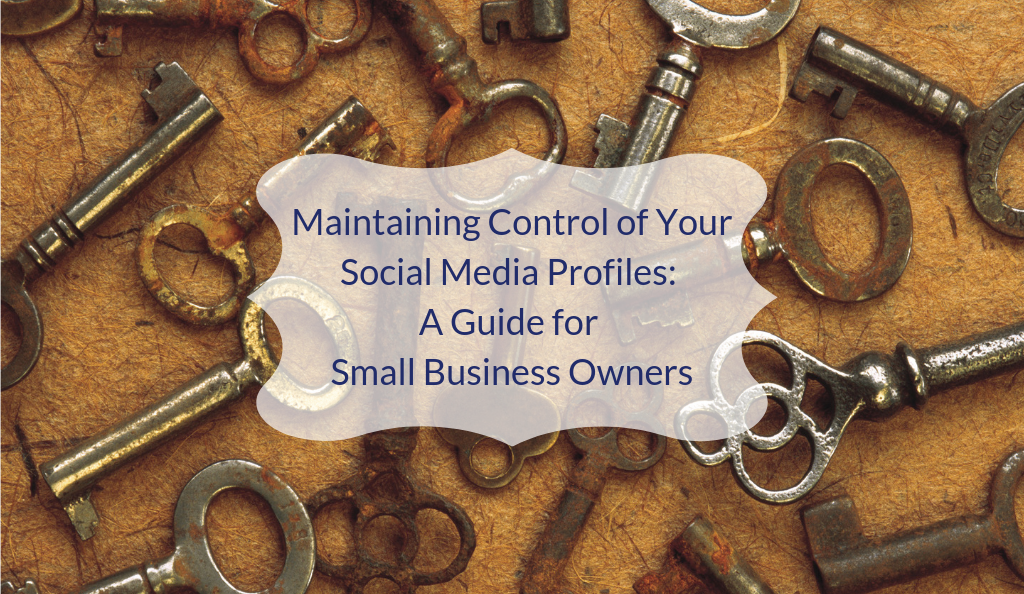
Written by Talana Morris
If you’re a small business owner with a company social media presence, chances are you have a designated team member who manages those profiles—handling the posting, shares, follows, etc. Or, if there isn’t a team member with the time or skill set to manage your social media, perhaps you outsource it to a digital marketing agency like ours. In either case you must ensure that you, the business owner, has ownership and complete control over every social profile or tool that is set up for your business.
If starting from scratch, the solution is simple—request that whoever is setting up your profiles ties each account to your email address and not their own. This gives you the control to reset passwords and add/remove designated users as needed.
But what if you didn’t set up your company’s social profiles, or you don’t know how to access them or revoke access for a terminated employee?
In a perfect world, we would love to believe that the person or team we entrust with our oh-so-important digital presence will be around forever, but most likely they won’t. Whether the circumstances surrounding their departure are amicable or not, regaining control of your social media accounts if they were the sole administrator can be an absolute nightmare. Trust us! We’ve had several clients come to us in desperate need of help with this very problem.
Here are some tips to help ensure you will always have control over your company’s social media management:
If you already have social media profiles set up where you are not an administrator or you don’t have the login credentials, you need to address that. Hopefully the person who manages them is reachable so you can request they provide you with the proper access.
Each social media platform has different methods of access and permissions, outlined below. Use this as a guide to request, grant or revoke user access:
Facebook Pages have several different page role assignment options: admin, editor, moderator, advertiser, analyst, jobs manager.
From the company’s Facebook Page, the current page owner or admin should go to Page Settings > Page Roles to assign roles to Facebook users. If the admin is Facebook friends with the individual they are granting access to, they can simply begin typing their name and select them once they appear. If they are not Facebook friends, the admin will need to know the email address associated with the individual’s personal Facebook profile. The admin will have to enter their password to save changes. The new user will receive a notification that they’ve been granted access and they’ll need to accept it.
Note: If you are not a Facebook User, you cannot be a Page admin. You should consider setting up a personal FB profile with locked down privacy settings that you use simply to manage your company’s presence on Facebook.
In the same area (Settings > Page Roles), any of the page admins can click the ‘Edit’ button next to a user and then ‘Remove’ their access.
There are a couple of ways a business can manage access to their Twitter profile, and the option you choose really depends upon how many people you plan to have posting on behalf of your business.
There are two types of Instagram accounts: personal and business. If you set up your Instagram business profile after 2016, you likely have a Business Account. If not, you should check to see what type of account you have and switch to a Business Account.
From your mobile device, open Instagram and login to your business profile (you can have multiple profiles logged in on your mobile device and simply toggle between them or add an account by tapping the account name at the top center of the screen). Next, tap the hamburger menu icon in the top right and then tap ‘Settings,’ then ‘Account.’ At the bottom of this screen, you will either see ‘Switch Back to Personal Account’ or ‘Switch to Business Account’ (select this option and follow the prompts).
That said, with Instagram you cannot assign user roles regardless if you have a business account or a personal one. So, in order to give someone access to post on your company’s Instagram profile, you’ll have to give them the username and password. Be sure that the email address associated with the account is yours or one you have access to. You can also enable two-factor authentication using your cell number for an extra layer of security. Just know that with this enabled, you’ll have to be involved in providing the security code anytime one of your users is trying to login to the company Instagram account from a new device.
Upon termination of an employee with Instagram access, you will need to reset the password and share it with team members who need it.
Whoever set up your LinkedIn Company page will be the admin, assuming they were logged into their own personal LinkedIn profile at the time. That individual can grant or remove admin access to you and others by simply clicking on their photo at the top right, then clicking on your Company’s page under ‘Manage.’ From there they can add page admins under ‘Admin tools.’ Note: The Admin must be connected on LinkedIn to the person they are trying to add.
If you are partnering with an agency to manage your social media presence, they likely use Facebook Business Manager and will request access to your Page through this tool, prompting a notification to you where you can grant the request.
As the business owner, you will want to be sure you and maybe one other employee has admin access to the Facebook page (as outlined earlier in this post) so you can revoke the access of the agency if needed. We’ve seen an instance where the only company employee who had admin access left, so we were the only ones left with access. This meant once that employee’s access was terminated, in order to assign anyone else access we had to do it through the Facebook business portal essentially making the business owner part of our team. That takes the control out of your hands as the business owner, which is not ideal.
The agency can assign their internal team members different levels of access to post on your behalf. They control those users, but you control the Agency’s ability as a whole to post on your behalf. If you revoke the agency access, it applies to all their team members.
Social media is ever-changing, and we understand if it isn’t your bailiwick. It’s becoming an integral part of how brands communicate with their customers—whether that is consumers or other businesses. So if you need help establishing or managing your social media strategy and presence, or simply need assistance with transitioning access due to employee turnover, we’ve got you covered. Contact us to get started.